How to change my confirmation PIN?
Step by Step Instructions:
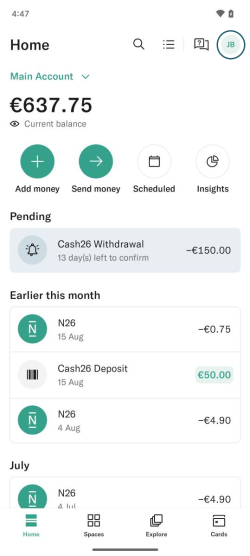
Step 1
Open your N26 app, tap the My Account icon on the top right of your screen
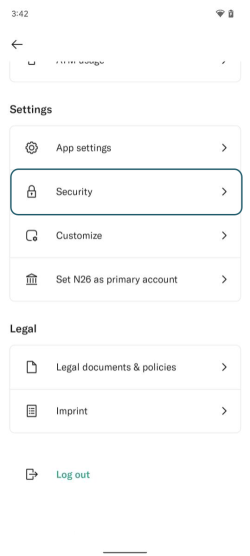
Step 2
Scroll down and tap on Security
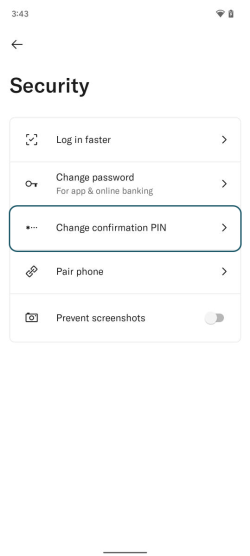
Step 3
Choose Change confirmation PIN
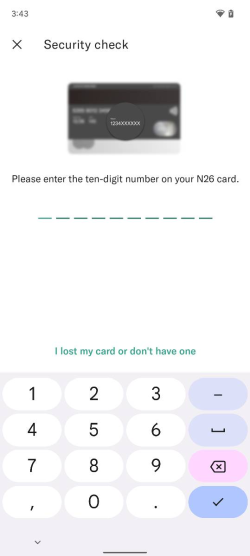
Step 4
Enter your card token: the 10-digit number on the front or back of your card.
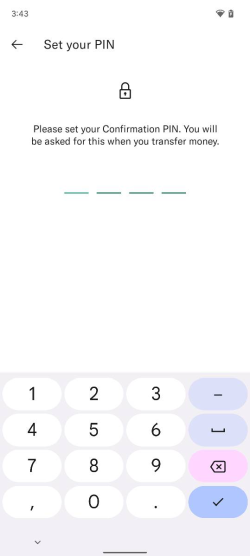
Step 5
Create and confirm your new confirmation PIN
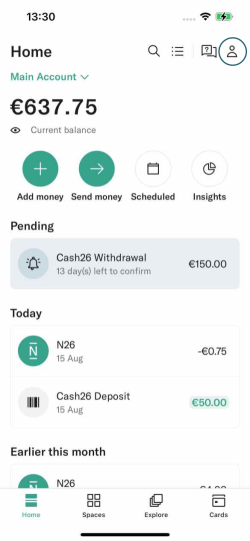
Step 1
Open your N26 app, tap the My Account icon on the top right of your screen
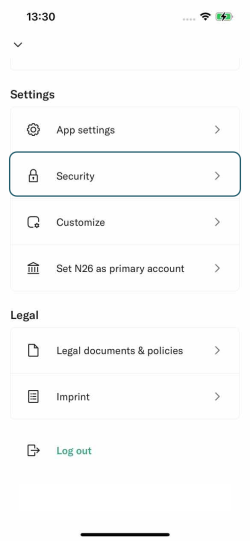
Step 2
Scroll down and tap on Security
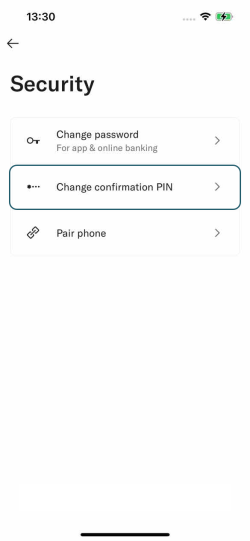
Step 3
Choose Change confirmation PIN
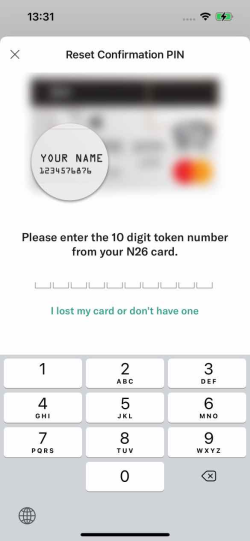
Step 4
Enter your card token: the 10-digit number on the front or back of your card.
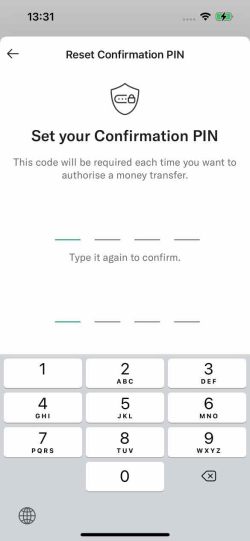
Step 5
Create and confirm your new confirmation PIN
The confirmation PIN is the code you use to confirm transfers or any other transactions you make from your N26 app. If you aren’t sure what it is, remember that you created your own confirmation PIN when you paired your smartphone (new tab) with your account for the first time.
If you’ve forgotten your PIN code or want to change it, you can do so at any time. Simply follow these steps:
- Open your N26 app, go to My Account, then Settings, and then tap Security or click
- Choose Change confirmation PIN
- Enter your card token, the 10-digit number that appears below your name on the front of your card (for N26 Smart, You, and Metal cards, the number appears on the back)
- Create and confirm your new confirmation PIN
If you enter your Confirmation PIN incorrectly 6 times in a row, you'll have to reset it before trying again.
For security reasons we don’t accept any PIN containing elements of your birth date, address, or any combination of repeated digits or numerical sequences, such as 1111, 1234 or 4321. If the number you chose fails, please try again with a different combination.
Remember that your confirmation PIN is not the same as your debit card PIN, (new tab) although you can certainly choose the same PIN code for both if you wish.